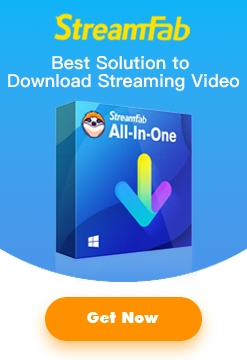Would it be wonderful to convert a video while watching it with a media player? Why not! The newly released DVDFab Media Player for Mac 2.2.00 (Pro version only) just came out offering Mac population this shortcut that allows movie lovers to convert the videos being watched, with the help of a cost free plug-in tool called DVDFab Video Converter Lite for Mac. The source video varies from DVD/Blu-ray ISO image files and folders to all the other video formats, and the output is specifically targeted on Apple devices, including selected iPod/Apple TV models, and all the iPhone/iPad models. To make it more user friendly, it even gives the option to start the conversion from the current playback point.
Now let’s take a tour on the entire process.
First, download DVDFab Media Player 2.2.00 for Mac and DVDFab Video Converter Lite for Mac and install them on your Mac respectively, open a video with the player, and then click the “Convert” icon (the last but two) in the Playback Control Dock.
Next, at the Video Convertor Lite interface, you have two options to convert the entire video you are watching, or just start the conversion from the current playback point. The latter will save you a considerable amount of time.
Then, click the Profile Switcher at middle right side, you can select the target Apple device from our optimized conversion profiles. Note that these profiles are specifically made, tested and optimized for those devices. The video quality is quite impressive on respective screens.
Last, select a video quality from the available list of Low, Normal and High. Note that higher video quality consumes longer time.
One more point deserves to mention: it will select the default audio track and subtitle stream from the video being played to convert, which means, you need to preselect them within Media Player if you want specified audio track and subtitle stream.
When all of these are ready, just hit the “Start” button. Then fingers crossed!