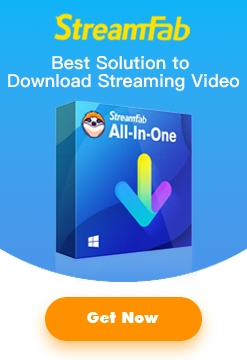Occasionally, you might want to make a backup copy of a newly purchased DVD movie, and also rip that DVD into compatible format so as to watch it on your smart phone. With DVDFab 9, you would have to run two separate tasks with the DVD Copy and DVD Ripper modules to complete those two missions, unless you allow DVDFab 9 to run multiple instances, which the service staff seldom recommends, as running multiple instances of DVDFab shall inevitably increase the crash possibility.
Now with the redesigned Task Queue in DVDFab 10 (currently in Alpha version), Copy and Ripper modules do not run at the same time has become a history. To complete the same two tasks mentioned above, users do not need to wait until one task finishes in the Copy module to run the next task in the Ripper, or vice versa, they can get the Copy and Ripper modules work concurrently in one task.
Here below is a detailed walkthrough on how to concurrently run DVD Copy and DVD Ripper in one task. Before moving forward, make sure you’ve downloaded and installed DVDFab 10 Alpha version on your computer, which is available at DVDFab official forum http://forum.dvdfab.cn/forumdisplay.php?f=69
Step 1 > Create a task in the Copy module
Launch DVDFab 10 to the Copy module, insert the to-be-copied DVD disc into the computer optical drive, and wait until DVDFab 10 finishes analyzing the DVD, then set up all the necessary settings as you normally do in DVDFab 9, but do not press the Start button for the time being. At this moment, you can see a red dot with the number 1 show up on the menu-like button near the top right corner of the main interface.
Click that menu-like button to open the Task Queue Manager window, where you can see the task is already added into the Current Task list, with a status label as Ready to Start.
Close this window and return to the main interface.
Step 2 > Create another task in Ripper module
Now switch to the Ripper module from the top menu bar, you will see exactly the same source being loaded there. However, it is by default locked from any operation, which means, users need to switch the toggle button to unlock it so as to use it for the ripping task.
Click the toggle button to unlock the source, now you will see the number in the red dot has immediately changed into 2. At this point, you are able to set up all the conversion configurations as you normally do in DVDFab 9. When all is ready to go, press the Start button to initiate the two tasks.
After clicking the Start button, the Task Queue Manager window shall pop up, showing you that the software has already started to process the ripping task, and the copy task is currently waiting in the task queue, which shall automatically start to process when the ripping task finishes.
Note: while the two tasks are being processed, you can minimize the Task Queue Manager window and return to the DVDFab 10 main interface, where you are still allowed to add more copy or ripping tasks, using the same source, or even load another new source.