As tablets with multi-touch screens are eating the supper of desktops and laptop notebooks, hand gestures are now becoming a trend you can see everywhere, at home, on the buses and in the tubes, etc. One of the direct results of this trend is that the number of people watching videos on their mobile devices is growing exponentially. Apart from the portability, there is also another simple reason, video player targeting mobile devices offer totally different user experience from the laptops and desktops, to which, the mouse and keyboard are the must-have things. People are dumping the desktops and laptops.
But, this time, the situation gonna be changed, although not drastically, a least you will be encouraged to watch your movie more on your big-screen desktops, instead of the tablets when you are at home, because we are bringing the touchpad control to DVDFab Media Player for Mac. To get started with this feature, you need to first go to Preferences > General, to make sure the option of “Enable trackpad gesture” is ticked. Although it is activated by default, just to make double sure.
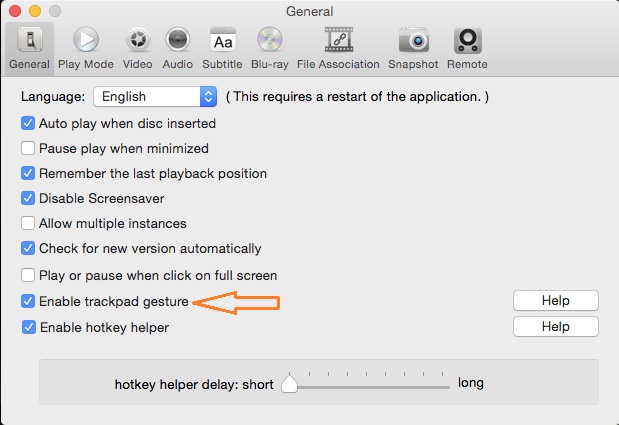
Then, at the bottom right corner of the playback screen, click the wrench icon to pop up the Toolkit, where you are about to click the “Trackpad Gesture” icon, the 2nd one from the 1st line.
Upon clicking the Trackpad Gesture icon from the Toolkit, you will see a Help window coming up explaining you how many gestures are designed and how they work. Very easy to remember.
If the picture above is not clear for you, just check it on your MacBooks or desktops. Or, refer to the text explanations right below.
Double-tap Full Screen/Exit Full Screen
Two-finger swipe up Vol. +
Two-finger swipe down Vol. –
Two-finger swipe left Previous 10 seconds
Two-finger swipe right Next 10 seconds
Two-finger swipe out to the left Rewind
Two-finger swipe out to the right Fast Forward
Two-finger rotate Rotate image
Two-finger pinch out Window size +
Two-finger pinch in Window size –
Three-finger tap Play/Pause
Three-finger swipe out to the left Previous chapter
Three-finger swipe out to the right Next chapter
Three-finger pinch out Cancel quitting player
Three-finger pinch in Quit player/Confirm quitting player
Four-finger tap Play/Stop
